How to disable "Sandbox Mode" (startup warning messages) in Microsoft Access 2003
Provided by the FMS Development Team
After first installation of Microsoft Access 2003, whenever you open a database, Sandbox Mode is enabled letting you know two things:
Microsoft Jet 4.0 Service Pack 8 or later must be installed to block unsafe expressions without affecting common functionality.
How to block unsafe expressions.
When sandbox mode is enabled, Access evaluates only those expressions in field properties and controls that are safe. An expression is considered safe if it does not use functions or properties that could be exploited by malicious users to access drives, files, or other resources for which they do not have authorization. Examples of this are the Kill or Shell commands.
While this is a nice feature to have, it can be an annoyance for the following reasons:
Even after installing Jet service pack 8 or later, you still receive a warning message.
There is no way to leave Access 2003 in this mode and turn off the message. In other words, there is no "do not show me this message again" check box or anything else that keeps you from having to click one of the Yes, No, or Help buttons every time Access 2003 is used to launch a database.
While major functions that could cause damage are prevented, so are other things that are often necessary like the functions InStrRev, WeekDayName, MonthName, or use of the DBEngine property.
Example
To turn this feature off, you must go into a mode that is less safe according to Microsoft standards and recommendations. Here's how:
- Open MS Access 2003.
- Prior to opening any database, go to Tools, Macro, Security.
- Select the "Low" setting and click OK.
While Microsoft does not recommend this setting to be used, if you have good AntiVirus software on your machine (which everyone should have at this point!), you will probably not encounter security issues.
Another thing you can do to get rid of this message is to digitally sign your Access database project. Any properly digitally signed project will not encounter this message provided you tell MS Access to trust the Certificate created. More information for this can be found in the FAQ listed below
Strategic Overview
Microsoft Access within an Organization's Database Strategy
How many simultaneous Microsoft Access users?
Blaming Microsoft Access instead of the Developer
History of Access
Microsoft Access Version Feature Differences
Microsoft Access Versions, Service Packs and Updates
Microsoft Office 365 Access Update Version Releases
Best Practices
Taking Over Legacy MS Access Databases
Winner of Every Best Access Add-in Award
Table Design
Set AutoNumber Starting Number Other than 1
Avoid Unnecessary or Duplicate Indexes
Query Design
Form Design
Copy Command Button and Keep Picture
Module VBA to Forms and Controls
Subform Reference to Control Rather than Field
Report Design
Suppress Page Headers and Footers on the First Page of Your Report
Annual Monthly Crosstab Columns
Design Environment
Add Buttons to the Quick Access Toolbar
Collapse the Office Ribbon for more space
VBA Programming
Avoid Exits in the Body of a Procedure
Send Emails with DoCmd.SendObject
Source Code Library
VBA Error Handling
Error Handling and Debugging Techniques
Error Number and Description Reference
Performance Tips
Deployment
Remote Desktop Connection Setup
Terminal Services and RemoteApp Deployment
Missing Package & Deployment Wizard
System Admin
Database Corruption
Remove 'Save to SharePoint Site' Prompt from an Access Database
Class Not Registered Run-time Error -2147221164
SQL Server Upsizing
Microsoft Access to SQL Server Upsizing Center
When and How to Upsize Access to SQL Server
SQL Server Express Versions and Downloads
Cloud and Azure
Deploying MS Access Linked to SQL Azure
SQL Server Azure Usage and DTU Limits
Visual Studio LightSwitch
Additional Resources
Connect with Us
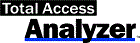

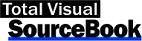
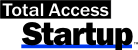

 Email Newsletter
Email Newsletter Facebook
Facebook Twitter
Twitter

