 Eliminate Incorrect Email Addresses or Aliases from your AutoComplete List
Eliminate Incorrect Email Addresses or Aliases from your AutoComplete List
Provided by: FMS Development Team
Do you hate it when you go to address an email in Microsoft Outlook and the auto-complete feature brings up all sorts of addresses that you don’t ever use, or ones that aren't even valid anymore?
There's a simple way to get rid of those unwanted items. Place your curser in the "To address…" field of a new email message. Type in the first letter of the person’s name you want to send your message to. A list of email addresses/names will drop down; the first one will be highlighted:
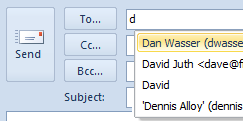
Scroll up and down this list and hit the DELETE key to get rid of any addresses you no longer want popping up on your list.
This same feature works on the “Cc…” and “Bcc…” fields.
Messages
Email Aliases and Forwarding Microsoft Office 365 Messages to Another Mailbox
Delay Sending Your Emails in Microsoft Outlook
Create an Email Message by Dragging and Dropping
Eliminate Incorrect Email Addresses/Aliases from your AutoComplete List
Calendar
Microsoft Access
Link Microsoft Access databases to Outlook data
Use Microsoft Access with Outlook to Automate Unsubscribe Requests
Unblock or Allow Microsoft Access Databases and Other File Attachments in Microsoft Outlook Emails
Email Automation
Additional Resources
![]() Microsoft Access Developer Help Center
Microsoft Access Developer Help Center
![]() Microsoft Access Query Help Center
Microsoft Access Query Help Center
![]() MS Access to SQL Server Upsizing
MS Access to SQL Server Upsizing
Connect with Us
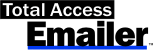
 Email Newsletter
Email Newsletter Facebook
Facebook Twitter
Twitter

