 Quickly Create an Email Message by Dragging and Dropping
Quickly Create an Email Message by Dragging and Dropping
Provided by: Molly Pell, Senior Systems Analyst
Quickly create an email about a meeting/appointment, task, or note by clicking on an item, and dragging it onto your inbox or mail tab:
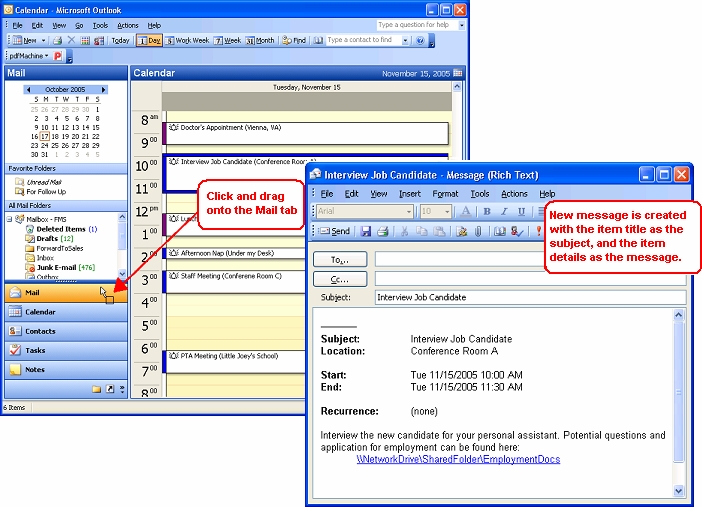
This creates a new message with the itemís title as the subject, and the itemís details as the body.
You can even use Ctrl+Click to multi-select items, and send an email with details from all selected items. In this case, the subject line is blank, but the email message contains details from all selected items:

This also works from the Contacts tab. Select one or more contacts, and drag them onto the mail tab to create an email with the "To" addresses filled in.
Messages
Email Aliases and Forwarding Microsoft Office 365 Messages to Another Mailbox
Delay Sending Your Emails in Microsoft Outlook
Create an Email Message by Dragging and Dropping
Eliminate Incorrect Email Addresses/Aliases from your AutoComplete List
Calendar
Microsoft Access
Link Microsoft Access databases to Outlook data
Use Microsoft Access with Outlook to Automate Unsubscribe Requests
Unblock or Allow Microsoft Access Databases and Other File Attachments in Microsoft Outlook Emails
Email Automation
Additional Resources
![]() Microsoft Access Developer Help Center
Microsoft Access Developer Help Center
![]() Microsoft Access Query Help Center
Microsoft Access Query Help Center
![]() MS Access to SQL Server Upsizing
MS Access to SQL Server Upsizing
Connect with Us
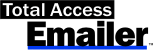
 Email Newsletter
Email Newsletter Facebook
Facebook Twitter
Twitter

