 Missing
an Appointment Set on a Smartphone while in a Different Time Zone
Missing
an Appointment Set on a Smartphone while in a Different Time Zone
by Luke Chung, FMS President
When travelling in Texas recently, I received an email for a noon lunch appointment the following week. So I added it to Outlook on my SmartPhone as usual.
Unfortunately, I missed the appointment because when I returned home to Eastern time, the appointment appeared on my calendar as 1 PM (noon in Texas) and I stood her up. It was rude, embarrassing, and bad for business.
I actually saw the appointment on my calendar earlier in the morning and thought it was weird that I had scheduled 1 PM. I just presumed my calendar was correct since it has always kept better track of time than me.....until I received a text saying, "Where are you?"
Why Was My Appointment Wrong?
When you create an appointment in Outlook on a laptop/desktop, it uses the PC's time zone. It doesn't matter where you are, the time zone doesn't change unless you change your clock.
When you create an appointment on a smartphone, it uses its clock which is automatically adjusted to the current time zone. A noon appointment in Texas remains a noon appointment in Texas time, so when I returned to Virginia, it became 1 PM and I'm late! To avoid this, be careful when creating appointments while visiting another time zone. You need set it to the time "back home".
Messages
Email Aliases and Forwarding Microsoft Office 365 Messages to Another Mailbox
Delay Sending Your Emails in Microsoft Outlook
Create an Email Message by Dragging and Dropping
Eliminate Incorrect Email Addresses/Aliases from your AutoComplete List
Calendar
Microsoft Access
Link Microsoft Access databases to Outlook data
Use Microsoft Access with Outlook to Automate Unsubscribe Requests
Unblock or Allow Microsoft Access Databases and Other File Attachments in Microsoft Outlook Emails
Email Automation
Additional Resources
![]() Microsoft Access Developer Help Center
Microsoft Access Developer Help Center
![]() Microsoft Access Query Help Center
Microsoft Access Query Help Center
![]() MS Access to SQL Server Upsizing
MS Access to SQL Server Upsizing
Connect with Us
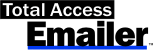
 Email Newsletter
Email Newsletter Facebook
Facebook Twitter
Twitter

